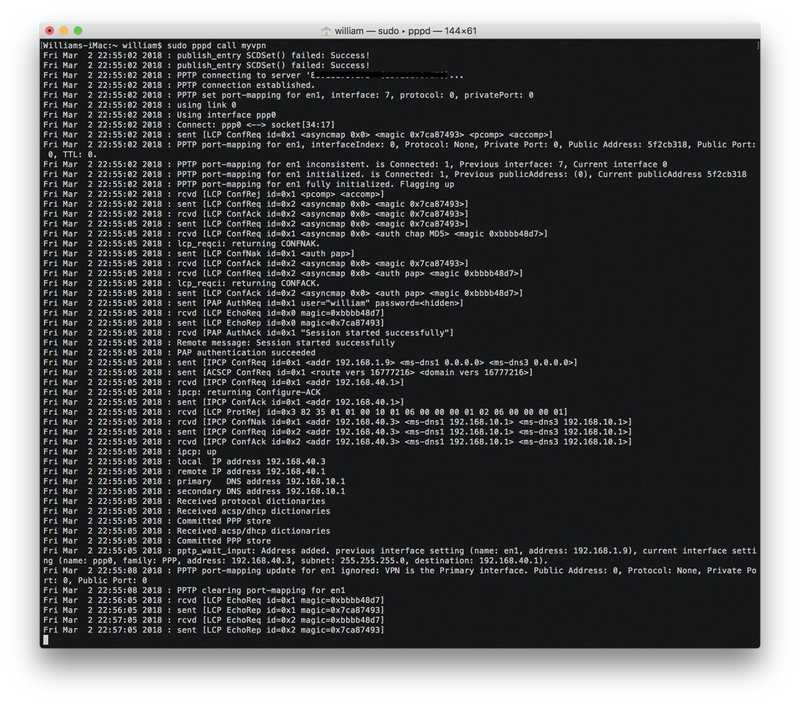02 March, 2018 - 2 min read
Apples MacOS no longer supports a PPTP VPN client directly from the System Preferences app. All that can be found online are premium apps and freeware that is very limited in configuration options.
Pair this with the Cisco RV345 which supports a PPTP VPN minus all the configurable PPTP options, you really have to tailor your client to be able to connect to this server.
Fortunately, if you don’t want to shell out the money for a PPTP client, deep in the darwin internals there is PPTP functionality.
If you’re cool with copy & pasting into the terminal, this will be an easy one to set up.
First up is the RV345. This router doesn’t support any CLI configuration which is part of the problem with how not so configurable the PPTP VPN is.
If you’re setting up your router for the first time, you can connect to the web interface using the address 192.168.1.1
The default login is:
username: cisco
password: ciscoUnder the VPN settings we can configure our IPs. Here’s how I have configured mine. Note that MPPE encryption is disabled. You’ll find that it is also disabled in my VPN profile below.
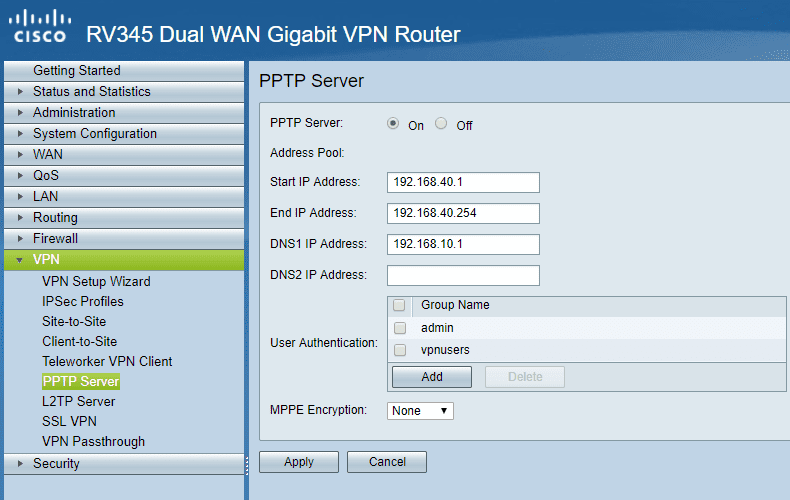
Now for setting up our mac.
First create a directory with the mkdir command where we are going to put our PPTP connection profile.
sudo mkdir /etc/ppp/peersThen we, want to create a file that will hold our profile configuration to be compatible with the RV345 PPTP VPN.
touch /etc/ppp/peers/myvpnUsing the configuration below and your favorite text editor, you can connect to the PPTP VPN. Just be sure to change the remoteaddress, user and password lines to for your own server.
/etc/ppp/peers/myvpn
plugin PPTP.ppp
noauth
remoteaddress "IP Address/hostname"
user "VPN username"
password "VPN user password"
redialcount 1
redialtimer 5
idle 1800
receive-all
novj 0:0
ipcp-accept-local
ipcp-accept-remote
refuse-eap
refuse-chap-md5
refuse-mschap
refuse-mschap-v2
refuse-chap
hide-password
mppe-stateless
looplocal
nodetach
ms-dns 8.8.8.8
ms-dns 192.168.10.27
usepeerdns
defaultroute
debug
# mru 1368
# mtu 1368
# ipparam gwvpn
# mppe-128
# require-mppe-128
# noauth
# logfile /tmp/ppp.logNow it’s time to connect.
Pasting the following command into the terminal will establish the connection between your mac and the VPN.
sudo pppd call myvpnAfter running this command, you’ll receive an output similar to what is below and you’ll be connected to the PPTP VPN.